Windows 10’s “This PC” view doesn’t just show hard drives, removable storage devices, and network locations. Unlike the traditional “My Computer” list, it also contains several folders — but you can hide them and make This PC look more like Windows 7’s Computer view.
You can remove the Desktop, Documents, Downloads, Music, Pictures, and Videos folders — all of them, or just some of them. This requires a quick little registry hack. They’ll only be removed from the This PC view in File Explorer. You’ll still have easy access to them via the Quick Access view.
Remove-Folders-From-This-PC-on-Windows-10
Download and unpack the zip file above and run the appropriate .reg-file for your OS by double-clicking it and agreeing to the Registry Editor warning.
You just need to double-click a single file here — either the “Remove All Folders From This PC 64-bit.reg” file or the “Remove All Folders From This PC 32-bit.reg” file. This will remove all the folders from the This PC view.
These changes won’t take effect immediately. You’ll need to restart the Explorer.exe process or log out of your computer and log back in for this to take effect.
If you don’t want to remove all the folders but just want to remove specific ones, there are the individual .reg files for removing the Desktop, Documents, Downloads, Music, Pictures, and Videos folders individually, as well as restoring them individually.
If you decide you want all of — or just one of — the folders back later, run the appropriate Restore .reg-file included with the download. You’ll have to restart Windows Explorer after this, too.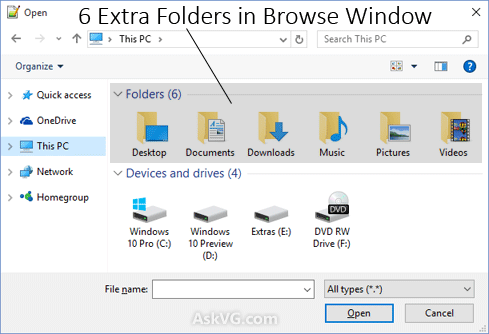

How to remove the Folders from “This PC” on Windows 10
660
Views
2
Likes
0
Replies
Replies
0No Replies Yet
Be the first to share your thoughts!

